博客迁移记录
Contents
终于还是干了!很早以前就有了这个想法,起初使用 Hexo 搭的博客,折腾了一段时间,选了一个不错的主题 Melody。一切都进行的很好,直到有一天又发现 Hugo 这么个东西,登时就忍不住了,不是说原来的不好,二十 Hugo 太特么快了,无论是渲染速度还是博客生成,几乎就像是在本地打开 html 一样。相比之下 Hexo 的生成速度就显得很慢了,思来想去,博客应该更多关注内容,之前那个配置的有些花哨了,现在换了 Hugo,也使用了一个比较简单的主题,相比之下更轻量,打开速度更快,以后就该专注于内容了。这里烧纸纪念下一下我之前的皮肤:
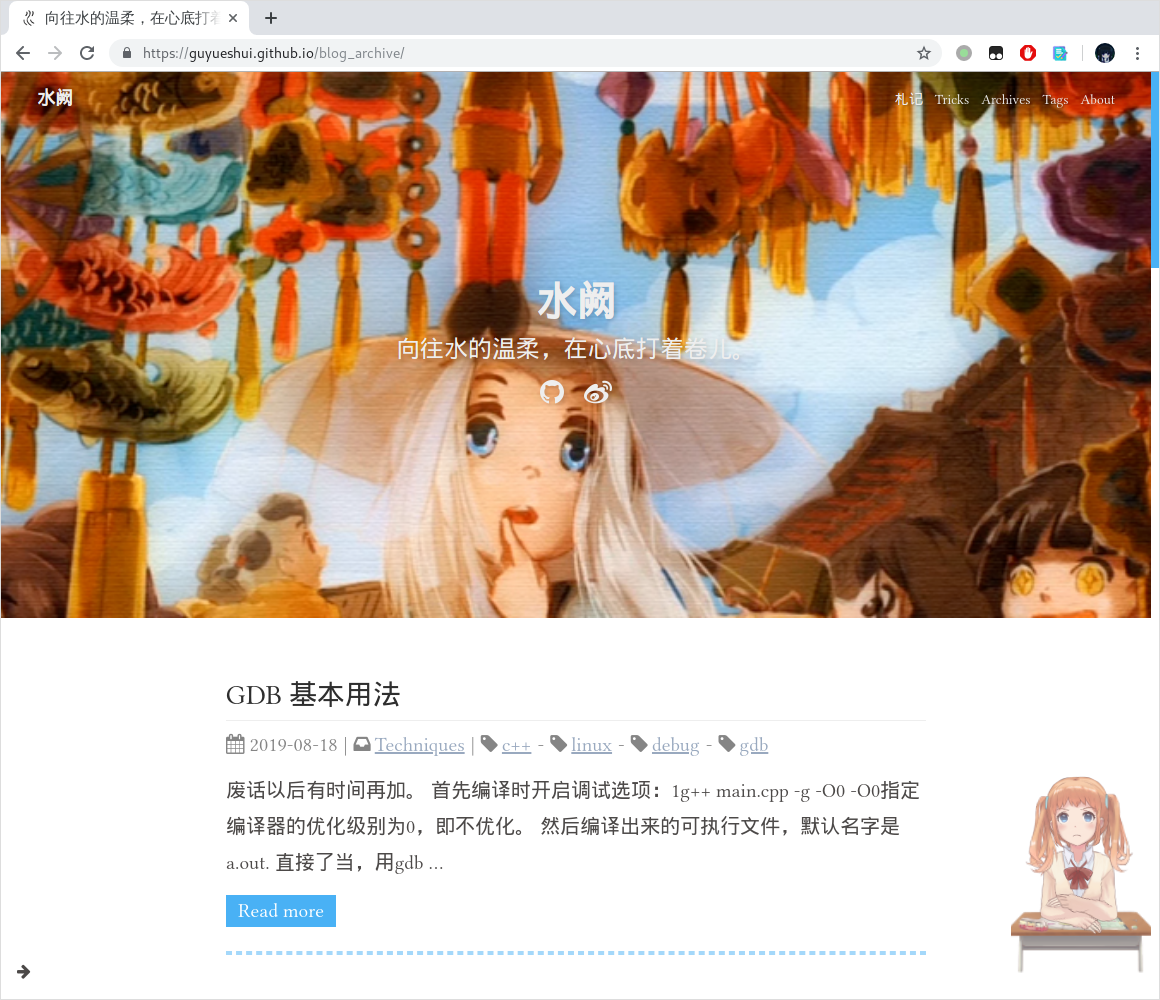
如你所见,还可以在 https://guyueshui.github.io/blog_archive 访问它,但以后的更新还是主要在现在这个博客上。
这里简单记录一下迁移过程中遇到的一些问题。
Frontmatter 不匹配
Hexo 博文的 frontmatter 格式如下
| |
而 Hugo 博文的 frontmatter 如下
| |
还好我的文章不算多,一个个改吧!
时间格式
Hexo 的时间格式很简单:2006-01-02 15:04. 但是 Hugo 的时间格式就比较麻烦了。默认模板archetypes/defalut.md中定义的 frontmatter 如下:
| |
先不管 title,默认的.Date变量生成出来的时间格式是这样的:2006-01-02T15:04:59-0700, 看着怪难受的。我想让它变得简单直观一些,于是改成如下格式:
| |
使用dataFormat函数将输出格式转换成喜欢的格式,所有支持的格式参见 Hugo 文档 1。这里我将它转换成“Mon Jan 2 2006”这种格式,但是它丢失了时间信息,所以我加了一个lastmod表示最后更改日期,而且没有做格式转换。
注意:貌似是 Go 语言的原因,Go 语言所有的时间计算都是有一个基准的,这个基准时间就是:
2006-01-02 15:04:05 0700, 所有日期的格式设置都要根据这个时间来设,否则就会计算出错误的时间。至于为什么?可能是因为它比较好记:1 月 2 日 3 点 4 分 5 秒 6 年 7 时区。开个玩笑:)
公式渲染
这个我是真的头大,这是先前阻止我转 Hugo 的唯一理由。Hexo 那边有专门的插件解决这个事情,而且可以配置 markdown 解析规则,因此比较完美的解析出公式段并正确渲染。但 Hugo 貌似就要自己动手了,之前也在网上找了很多解决方案,要么是主题自带,要么是手动添加 mathjax 支持到 head 里面。这样所有的页面都会加载 mathjax,但是还是避免不了解析错误的问题:比如在 markdown 里面_可以表示斜体的开头,但在 LaTeX 里面表示下标。诸如此类的字符冲突还有很多,如果不能自定义 markdown 的解析规则,那么就会导致有些公式无法正常渲染。另外我也试过 KaTeX+mmark 的方案,未果。
到目前为止,我还是没有找到满意的解决方案。现在用的是 even 主题自带的 mathjax,所以可能还是会有一些公式无法正常渲染 (゚Д゚≡゚д゚)!?
自定义字体
有了之前在 Melody 主题自定字体的经验,这次修改字体没有太费什么功夫。主要将主题的font-family改一下,以及将对应的字体放到网站中去。
| |
Even 主题还是比较好的,将 serif 和 sans 分成了两族,这应该是很自然的。之前 Melody 里面只能设置全局,一换所有字体都换了,也可能是我不会换 orz. 可以看到这里可以自定义字体族,我只是在前面加了两个而已,
- serif: Linux Libertine O
- sans: Linux Biolinum O
这两个字体我十分推荐,源于 SICP 的排版字体,非常耐看!Sans 用于标题等粗文本,serif 用于排版正文。关于字体名字的获得:
| |
然后将字体文件复制到博客根目录的static/fonts/Libertine文件夹,这样 hugo 生成网站的时候就会把字体文件一并获得。最后在_variables.scss或_custom.scss中设置一下字体目录就行了。
| |
另外可以使用 Google Font API 直接使用字体而不用下载字体文件
因为中文字体文件一般比较大,而且放在 Github 上加载很慢,所以如果有线上字体可以用,自然优先考虑。之前我只换了英文字体,中文还保留着黑体。于是乎中文 sans 西文 serif 放在一起非常不协调。最后还是折腾一下,把中文字体也给换了。
具体方法很简单,找到主题定义字体的地方:
| |
这里我将西文优先选择 Linux Libertine O 字体,而中文则使用 Noto Serif SC 字体。
注意:这里的在线字体必须是存在于 Google Fonts 里面的字体。
然后就是在网页上添加一个表单 2:
| |
由于主题的head.html在每个网页都会调用,所以我将表单直接添加到该文件中:
| |
这样一来,网站就会加载来自 Google Font API 的线上字体,如下图:

图片和表格居中
因为 Even 主题默认是居左的,所以这里改为居中 3。
| |
部署
Hugo 的部署,没有 Hexo 那样一步到位,每次都要手动操作。以至于一开始载了很多跟头。按照 Hugo 中文文档中的方法试了不行(好像坊间流传 Hugo 的文档写的不行),于是去翻英文文档。对照着做,其实还好,没那么困难。就是一开始走了点弯路,因为我的 blog 仓库并不是空的,之前的 Hexo 生成的网站还在。所以走流程的时候出了一些问题,各种文件冲突。后来干脆将 Hexo page 部署到另一个仓库,将 blog 仓库清空。然后按照流程走,终于走完了。
其实还有一个问题,一开始我 Hugo 设置了输出 markdown 源文件,Hugo 会把它放到生成博文的同目录下,原本只有一个index.html, 现在多了一个index.md. 我想这很好啊,不用另外开一个仓库保存原始的 md 文件了,但是部署上去,github 报错,说生成的 md 文件里有语法错误,网站构建失败。没办法,现在不想折腾了,就在 Hugo 中把这个选项关了。
部署过程参考文档即可:Host on Github. 我还是大致翻译一下吧:
- 在你的 Github 上新建一个仓库,假设叫
blog. 这个仓库将用来存放 Hugo 工程文件,也就是你本地的 Hugo site 根目录。 - 在你的 Github 上创建仓库
<username>.github.io,其中<username>为你的 Github 账户名,这个仓库将用来存放 Hugo 生成的整个网站。如果你已经有这个仓库了,清空之。 git clone git@github.com:<username>/blog.git && cd blog- 将你的本地 Hugo 文件夹复制到
blog中去,确保你的网站可以在本地正常运作(使用hugo server或hugo --config <your-config>.toml server)然后访问localhost:1313 - 如果你觉得网站已经符合你的预期了:
- 按下Ctrl+C终止本地服务
rm -rf public删除整个public文件夹,不用担心,你总可以使用hugo --config <your-config>.toml来生成它
- 将
<username>.github.io添加为本仓库的 submodule, 这样一来public文件夹下的内容就会推送到<username>.github.io这个仓库。使用如下命令来完成:git submodule add -b master git@github.com:<username>/<username>.github.io.git public - 使用
hugo --config <your-config>.toml来生成你的网站,生成的文件将在public文件夹下 - 进入
public文件夹,使用 git 完成推送
注意:此前需要在你的 Hugo 配置文件中更改相应的
baseURL. 例如,更改为baseURL = "https://<username>.github.io"
近日,又发现一个比较好的迁移指引 4,文章十分翔实。
